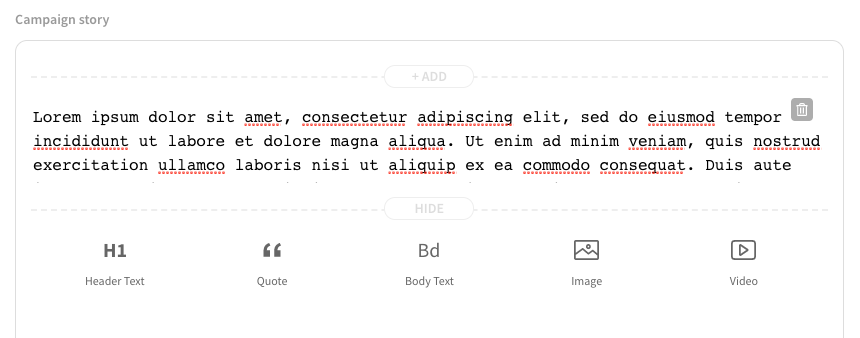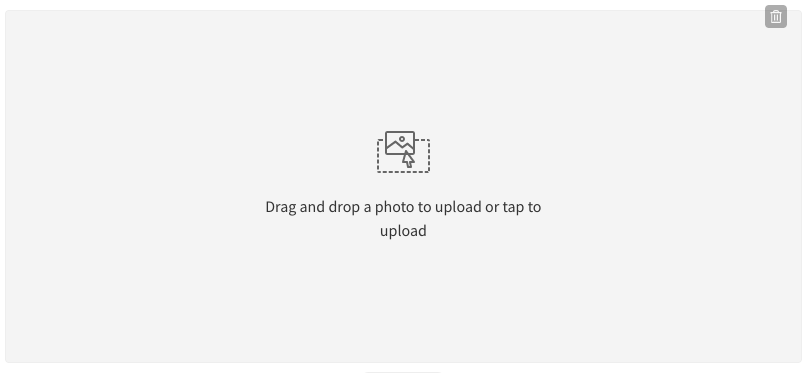How do I add pictures or videos to my campaign?
Adding Pictures to Your Campaign
Adding Videos to Your Campaign
Adding Pictures to Your Campaign
Your campaign can have pictures in two places:
- Campaign images: These pictures appear at the top of your campaign page in a gallery. The first picture from the gallery will also be used when you share your campaign on Facebook, Twitter, etc.
- Campaign story: You can add pictures in between text/videos to your campaign story.
Adding Pictures to Campaign Images
- 1
- Login to your GIVE.asia account that was used to create the campaign
- 2
- Go to your campaign page
- 3
-
Click on
Manage on the top right hand corner of the screen

- 4
-
Scroll down until you find Campaign images

- 5
- You can either Upload a photo or Take a photo (if your device has a camera)
- 6
- Select your photos from your file browser or gallery
- 7
-
Scroll down and click
Save and see my campaign

Adding Pictures to Campaign Story
- 1
- Login to your GIVE.asia account that was used to create the campaign
- 2
- Go to your campaign page
- 3
-
Click on
Manage on the top right hand corner of the screen

- 4
-
Scroll down until you find Campaign story
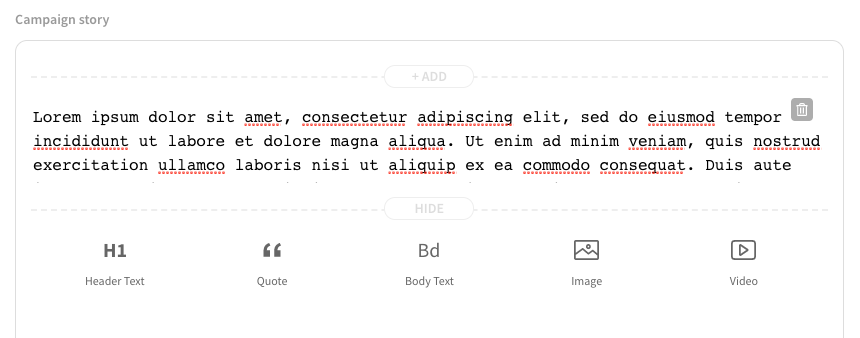
- 5
-
Click on
Image block

- 6
-
Drag and drop a picture into the placeholder, or click to upload from your file browser or gallery
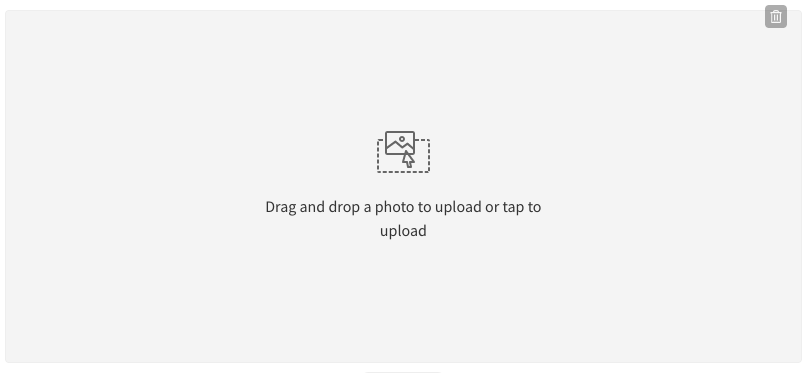
- 7
-
Scroll down and click
Save and see my campaign

Adding Videos to Your Campaign
Your campaign can have videos in two places:
- Main video: You can add a Youtube video as your main video. This will appear as the first item in the gallery, taking precedent over any images that you have uploaded to Campaign images.
- Campaign story: You can add videos in between pieces of text/pictures to your campaign story.
Adding Main Video
- 1
- Login to your GIVE.asia account that was used to create the campaign
- 2
- Go to your campaign page
- 3
-
Click on
Manage on the top right hand corner of the screen

- 4
-
Scroll down until the field with the placeholder,
Paste the Youtube URL here

- 5
- Paste a Youtube URL in the field, you will see a video preview
- 6
-
Scroll down and click
Save and see my campaign

Adding Videos to Campaign Story
- 1
- Login to your GIVE.asia account that was used to create the campaign
- 2
- Go to your campaign page
- 3
-
Click on
Manage on the top right hand corner of the screen

- 4
-
Scroll down until you find Campaign story
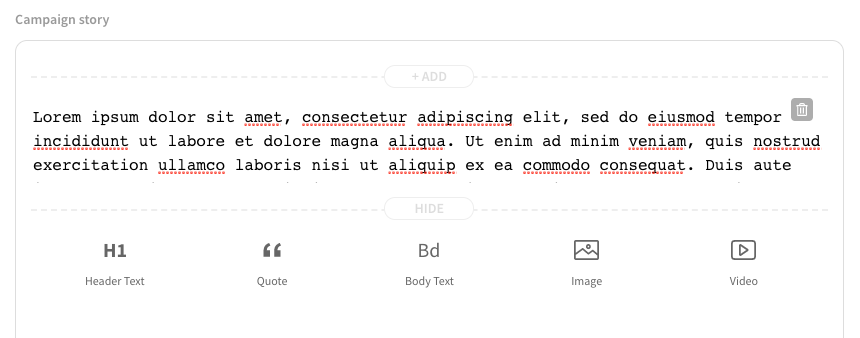
- 5
-
Click on
Video block

- 6
-
Paste a Youtube or Vimeo URL in the field, you will see a video preview

- 7
-
Scroll down and click
Save and see my campaign

.png)